Theme Visual Studio Code in seconds
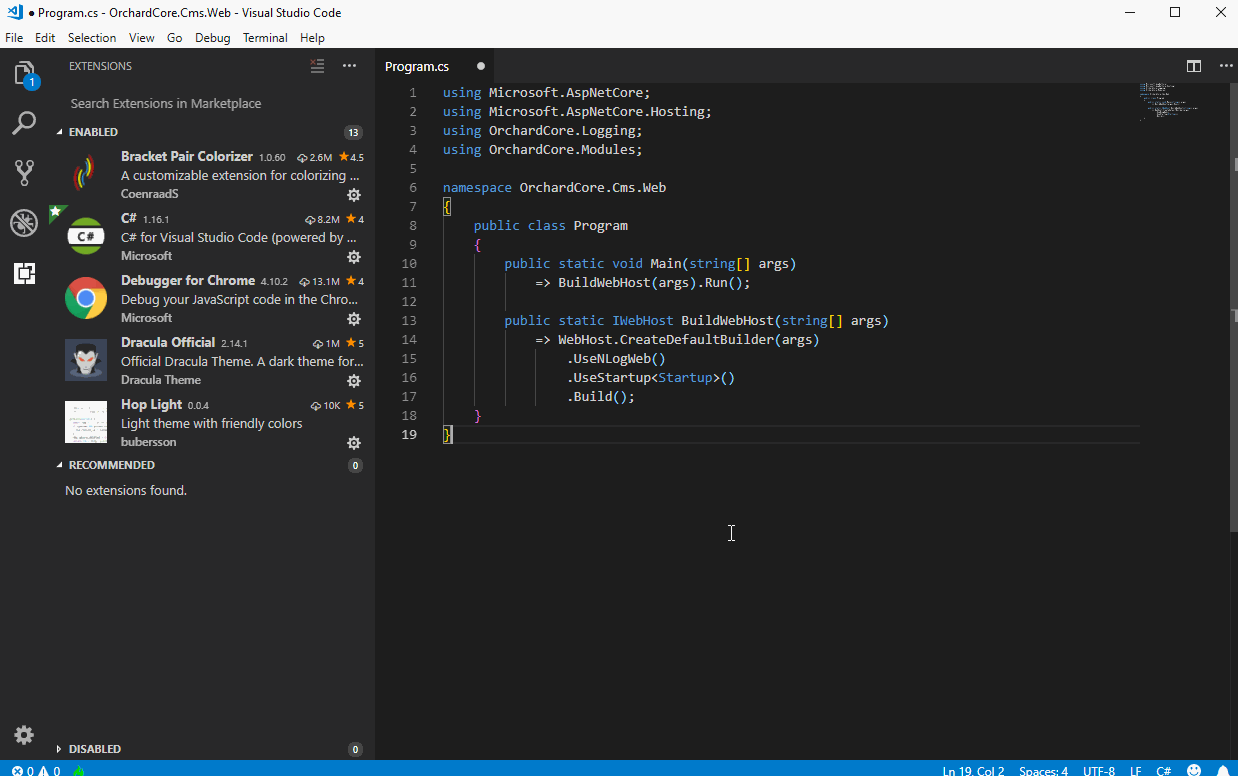
I love Visual Studio Code but even the dark mode can be a bit drab and boring looking. Luckiliy there are tons of amazing themes you can install to really personalise it.
Installing a theme couldn't be easier. Open the Color Theme by pressing Ctrl+K and then Ctrl + T
At the bottom of the list you'll see an option to Install Additional Color Themes.... Select this option and then choose a theme from the available list.
For this example, I chose Mattia Astorino's amazing Material Theme
Once you install the theme it will be available to select when you go back into the Color Theme selection. Simply press Ctrl+K Ctrl+T and select Material Theme Palelight to get the same theme as the image above.





