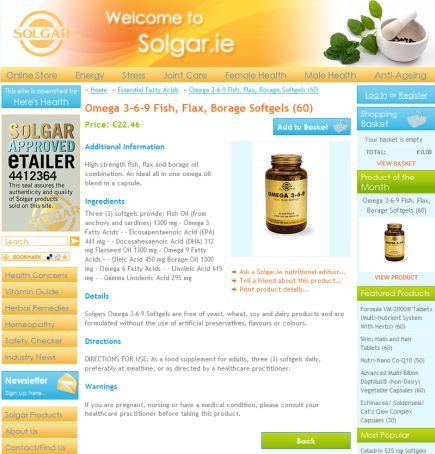Visual Studio
-
How to 'Find All' in Visual Studio
Before I moved over to Visual Studio I used to code in Dreamweaver. One feature within Dreamweaver that I always found handy was the Find All option for finding all occurrences of the search criteria I had entered.
I always thought that this was a feature missing in Visual Studio as there was no option on the 'Quick Find' (ctrl + F) to find all. The only option on the quick find is to 'find and replace all' which usually isn't what I want to do.
The good news is that Visual Studio has a Find All built into it. To find the option (excuse the pun!) all you need to do is hold Ctrl and Shift and press F or click on Edit -> Find and Replace -> Find In Files. This will open up a dialog box that will let you enter your search criteria. Simply hit the Find All button and you will see a list of results returned to you that match your criteria. You can then double click on any of the search results to go directly to that line of code.
It's a small thing but it's handy to know where to go to use that option. Hopefully it will help someone else out.
-
How to stop Visual Studio renaming ID values when pasting content

I actually really like how Visual Studio renames my ID values when pasting content to ensure that all ID values are unique - as they should be. However, the designers on my team always give me a hard time over this as they say it slows them down and that they would prefer if the system would let them decide when to rename ID values. I can see their point if they are copying and pasting code from other project that this 'feature' would soon become very annoying.
So to turn off this feature all you need to do is follow the steps below:
Step1: Go to the menu bar and click on 'Tools' and then 'Options'.
Step 2: On the popup screen than appears there is a little checkbox in the lower left corner that says 'Show All Settings'. Make sure that is selected.
Step 3: Expand the 'TextEditor' option and expand the 'HTML' option.
Step 4: Click on 'Miscellaneous' and untick the option 'Auto ID elements on paste in Source view'.
Step 5: Click OK and now when you paste any html content or code with the same ID values as what is in your project Visual Studio will not rename the IDs.
-
Solgar.ie goes live with Dragnet Systems New Online Store Software
Dragnet Systems Limited is proud to launch its new flagship online store software. Our software has a number of benefits to businesses:
- No nonsense, simple to use interfaces for your customers and your site admin team.
- Excellent reporting tools showing you what products were sold in any timeframe you choose, view all sales for the last 30 days, view all sales for the last year, etc.
- Reminder emails automatically sent to customers. Useful technique to get your customers to return to your site.
- Promotions tools giving you the flexibility to offer your customers discounts.
- Auto image resizing for product images uploaded. you don't need to worry about resizing your images, our software will manage it all.
- SEO friendly page links. Site fully optimized for Google, MSN, Yahoo, etc.
- Email Marketing. Your customers can easily sign up, and opt out of email marketing on the site. You have total control over the email's sent to your customers. Includes filters to effectively targeting the right people.
- Site optimized for speed. Sites load insanely fast and fully tested with over 100,000 products and orders in the system - it's fully robust!
- And much much more!
If you think you might be interested in taking our store software for a spin simply contact Dragnet Systems today and see how this software could help your online business succeed.
----------------------------------------------
This ends my shameless plug ;) Sorry about that, I'm just very excited about this new product!
-
www.localhost.com is displayed when trying to debug in Visual Studio

I posted about this issue in the previous version of my blog but I came up against it recently on my new home PC so I thought I'd blog about it again, if only so I can check this out the next time it happens to me.